Yesterday, a small partner approached Xiao Bian with a common problem. Every time the computer restarts, it automatically checks the hard disk, and if this process isn't handled in time, the system takes a long time to boot up. This can be really annoying, but there are solutions available.

001
Fix the Problem from the Start
First, log into your system and search for "cmd" in the Start menu. Right-click on the Command Prompt and select "Run as Administrator" to open it with elevated privileges.
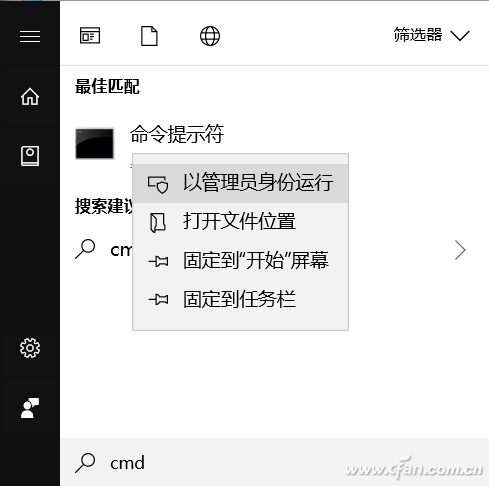
Once in the command prompt, type chkdsk d: /f to fix any file system errors. Note that if the drive is an NTFS partition, it needs to be unmounted before running the repair. Follow the on-screen instructions carefully.
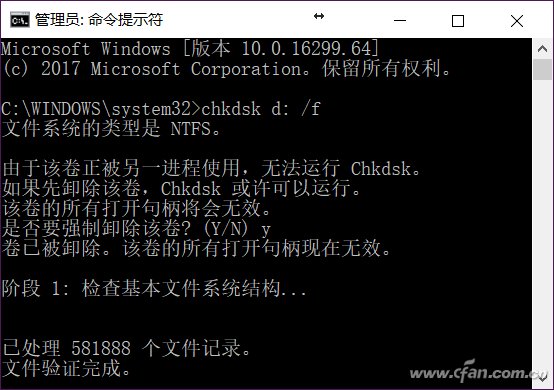
Disable Boot Disk Check
If you encounter serious errors that cannot be fixed immediately (such as bad sectors), you can temporarily skip the pre-boot disk check. To do this, open the Registry Editor by typing regedit in the Run dialog. Navigate to HKEY_LOCAL_MACHINE\SYSTEM\CurrentControlSet\Control\Session Manager, and locate the BootExecute entry on the right side.
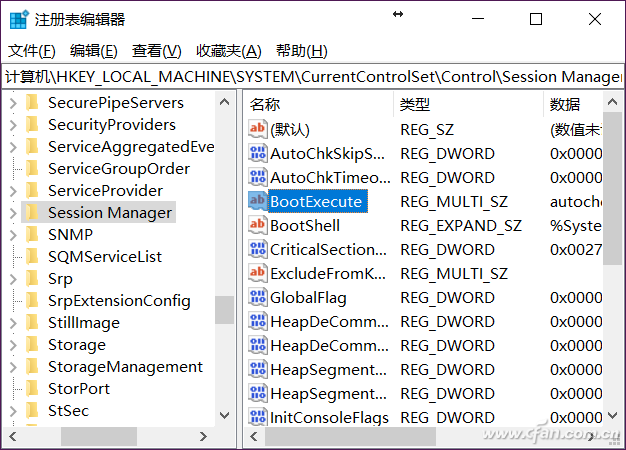
Double-click the BootExecute entry and delete the text "autocheck autochk". Click OK, then press F5 to refresh the registry. After restarting, your computer will skip the disk check. However, keep in mind that this is only a temporary fix. If your hard drive is failing, it's best to back up your data and consider replacing it soon.
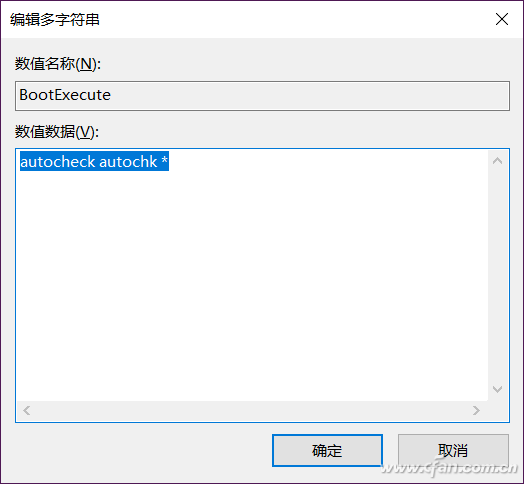
Detect Hard Drive Issues Quickly
You can use specialized tools to detect hard drive problems. Xiao Bian recommends two options: CrystalDiskInfo, which provides a clear view of your hard drive’s health status, and HD Tune, which scans for bad sectors. Both are easy to use and highly effective.
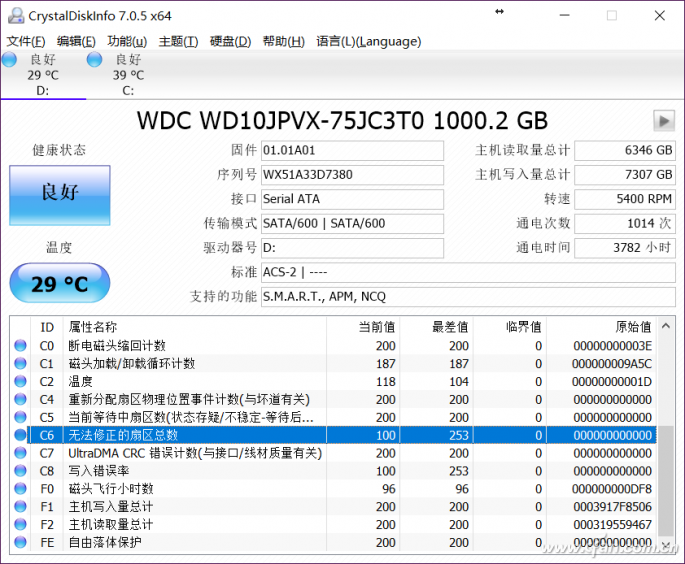
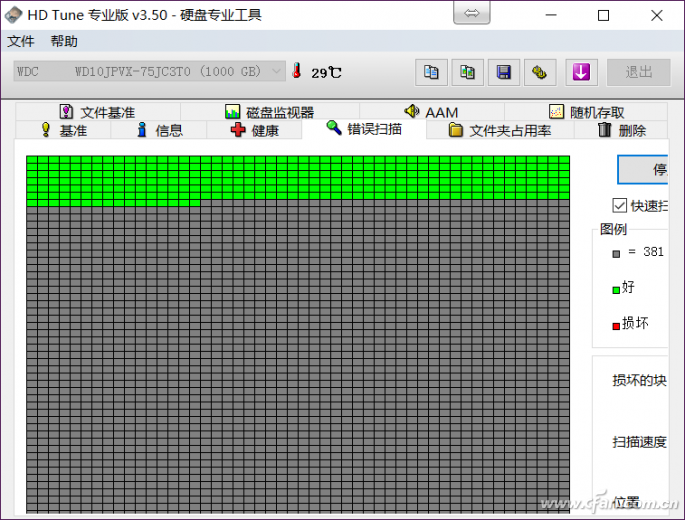
Good Habits Prevent Hard Drive Failures
Many hard drive failures are not due to the quality of the drive itself, but rather improper usage. A good habit can significantly reduce the risk of issues. For example, avoid sudden shutdowns—never just cut the power or hold the power button. Frequent restarts and unstable power sources can also damage the drive, whether it's an SSD or a traditional HDD. Mechanical drives are especially sensitive to physical shocks. If you're using a laptop, avoid moving it while it's running or copying files. Even small vibrations can cause read/write errors. Taking care of your hardware can save you a lot of trouble down the road.

Overhead Line Fittings,Nylon Spindle For Insulator,11kv Spindle For Insulator,Hot Dipped Galvanized Spindle For Insulator
Shahe Yipeng Import and Export trading Co., LTD , https://www.yppolelinehardware.com
