1 Introduction
In modern control systems, the PC acts as the host computer, responsible for system management, status monitoring, data processing, and report generation. Meanwhile, the PLC functions as the lower-level device, handling real-time control tasks. This architecture has become a standard in industrial automation, making communication between the PC and PLC a critical factor in system performance. Serial communication is widely used due to its simplicity and ease of implementation, making it a popular choice for connecting these two components.
Visual Basic (VB) is a user-friendly programming environment with strong capabilities, especially when it comes to serial communication. This article demonstrates how VB6.0 can be used to establish communication between a PC and an Omron CPM2A PLC. By leveraging the Host Link communication protocol supported by the CPM2A, this approach provides an efficient way to monitor and control the PLC from a PC.
The Host Link protocol allows the PC to communicate with multiple PLCs through a central unit, enabling centralized management and real-time monitoring. It also supports direct communication via the RS-232 port, which is ideal for small-scale applications. This makes it a suitable solution for many industrial control scenarios where cost and complexity need to be minimized.
2 Principle Design
2.1 System Structure
The system consists of a PC acting as the host computer and a PLC as the lower-level controller. Since the Omron CPM2A PLC includes an RS-232 serial port, it can be directly connected to the PC's COM1 or COM2 port using an RS-232 cable. This forms a simple point-to-point communication system that enables basic data exchange and control.
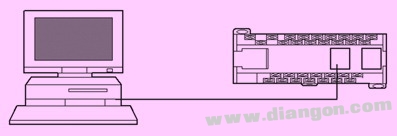
Figure 1: System Structure
2.2 Host Link Communication Protocol
The Host Link communication protocol is designed to connect a PC (such as an IBM PC or compatible machine) with multiple PLCs through a Host Link unit installed on each PLC. This setup allows the upper computer to manage and monitor all connected PLCs centrally. Through communication with the Host Link unit, users can edit or modify PLC programs and monitor their execution in real time, facilitating distributed control in automated systems.
For smaller PLCs, communication can also be established via the RS-232C port. The Host Link protocol defines a structured communication format where data is exchanged in blocks. Each block starts with a device number and command, followed by a checksum (FCS), and ends with a terminator. The response block contains the result of the executed command, ensuring accurate and reliable data transmission.

Figure 2: Communication Frame Format
3 Software Implementation
3.1 MSComm Control Introduction
The MSComm control, developed by Microsoft, is an ActiveX component that simplifies serial communication programming under Windows. It offers a straightforward way for applications to send and receive data over a serial interface. The control operates in two modes: query mode and event-driven mode. This article uses the event-driven mode for real-time data handling.
Key properties of the MSComm control include the communication port, baud rate, parity settings, and data bits. These are typically set during development, while other properties may use default values. Proper configuration ensures smooth and error-free communication between the PC and the PLC.
3.2 PLC Parameter Settings
The PLC is configured to use the default Host Link communication settings: 1 start bit, 7 data bits, even parity, 2 stop bits, and a baud rate of 9600 bps. The device number is set to 00, which is essential for identifying the correct PLC during communication.
3.3 PC Software Design
Using the MSComm control in VB6.0, we can develop a program that communicates with the PLC through the RS-232 port. Below is a sample code snippet showing how to initialize the serial port and send/receive data:
'Program initialization and set serial port parameters
Private Sub Form_Load()
MSComm.CommPort = 1
MSComm.Settings = "9600,e,7,2"
MSComm.InputMode = comInputText
MSComm.PortOpen = True
End Sub
'Write data to PLC
Private Sub ButWrite_Click()
If MSComm.PortOpen = False Then
MSComm.PortOpen = True
End If
Dim plcEnd As String
plcEnd = "@00sc00"
MSComm.Output = plcEnd + FCS(plcEnd) + "*" + Chr(13)
MSComm.InBufferCount = 0
Dim outString As String
outString = "@00wr0010" & Trim(txtContent.Text)
outString = outString + FCS(outString) + "*" + Chr(13)
MSComm.Output = outString
End Sub
'Read data from PLC
Private Sub ButRead_Click()
If MSComm.PortOpen = False Then
MSComm.PortOpen = True
End If
Dim outString As String
outString = "@00rr00100001"
outString = outString + FCS(outString) + "*" + Chr(13)
MSComm.InBufferCount = 0
MSComm.Output = outString
Dim i As Integer
Do While MSComm.InBufferCount <= 14 Or i > 9000
i = i + 1
Loop
If i < 9000 Then
Dim inString As String
inString = MSComm.Input
txtContent.Text = "Output 010 channel data is " & Mid(inString, 8, 4)
Else
MsgBox("Read failed")
End If
End Sub
'FCS Check Function
Function FCS(ByVal fcsStr As String) As String
Dim slen As Integer, i As Integer, xorResult As Integer
Dim tempFCS As String
slen = Len(fcsStr)
xorResult = 0
For i = 1 To slen
xorResult = xorResult Xor Asc(Mid(fcsStr, i, 1))
Next i
tempFCS = Hex(xorResult)
If Len(tempFCS) = 1 Then tempFCS = "0" & tempFCS
FCS = tempFCS
End Function
4 Conclusion
This paper presents a practical method for developing communication programs using VB, specifically the MSComm control, to enable communication between a PLC and a PC via a common serial port. Experimental results demonstrate that the program runs stably and reliably, with a simple and intuitive interface. With minor modifications, this approach can be applied to various industrial control devices, offering significant value in small-scale automation systems.
1.2 Inch Fnd Numeric Display,Indoor Fnd Numeric Display,Single Digit Fnd Numeric Display,1 Digit Fnd Numeric Display
Wuxi Ark Technology Electronic Co.,Ltd. , https://www.arkledcn.com
